Magnet Message supports Google Cloud Messaging (GCM) as the transport method for Android push notifications. To enable your Android device to receive the GCM messaging service, you must register with GCM. If you have not done this skip down to the Set Up your Application with Google Developer section.
Open your app in Magnet Message.
Go to the Settings screen.
Enter the Google Project ID (Sender ID from Google) and Google API Key (Server API Key from Google).
The Google API key is validated when the app is created or updated. Invalid keys will return a bad request code.
Log into your Google account.
Open the Google Developer Implementing GCM Client on Android page.
Scroll down to the Get a Configuration File section. Click the Get a Configuration File button to enable Google Services for your app.
Select or Enter your App Name and Package Name. Click Choose and configure services when ready.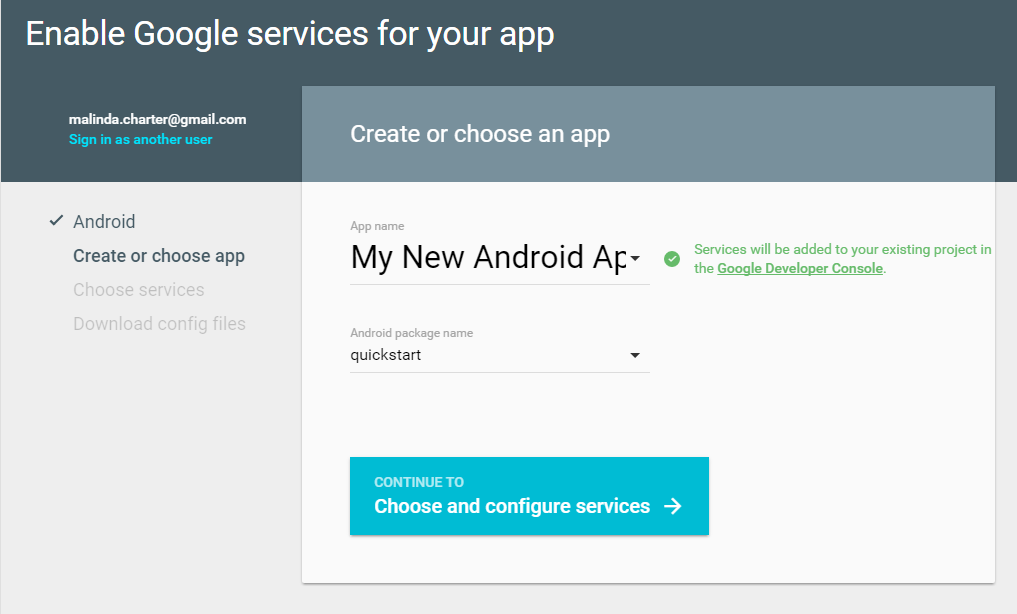
Choose the desired Google services for your app. For messaging click the Cloud Messaging icon, and then click the Enable Google Cloud Messaging button to continue.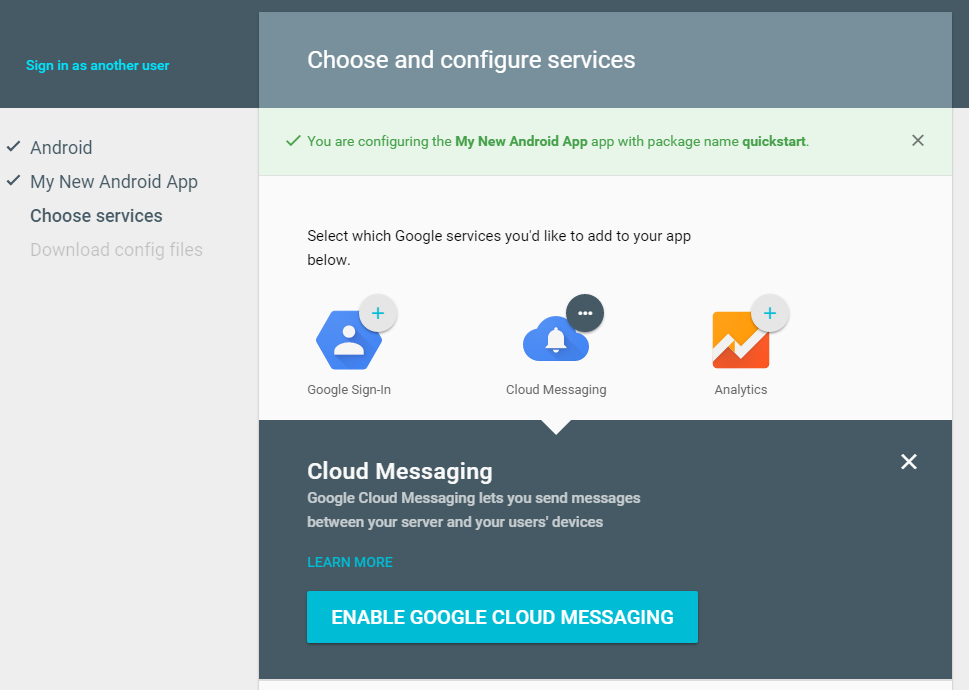
Record the following:
Click the Generate configuration files button to download the google-services.json.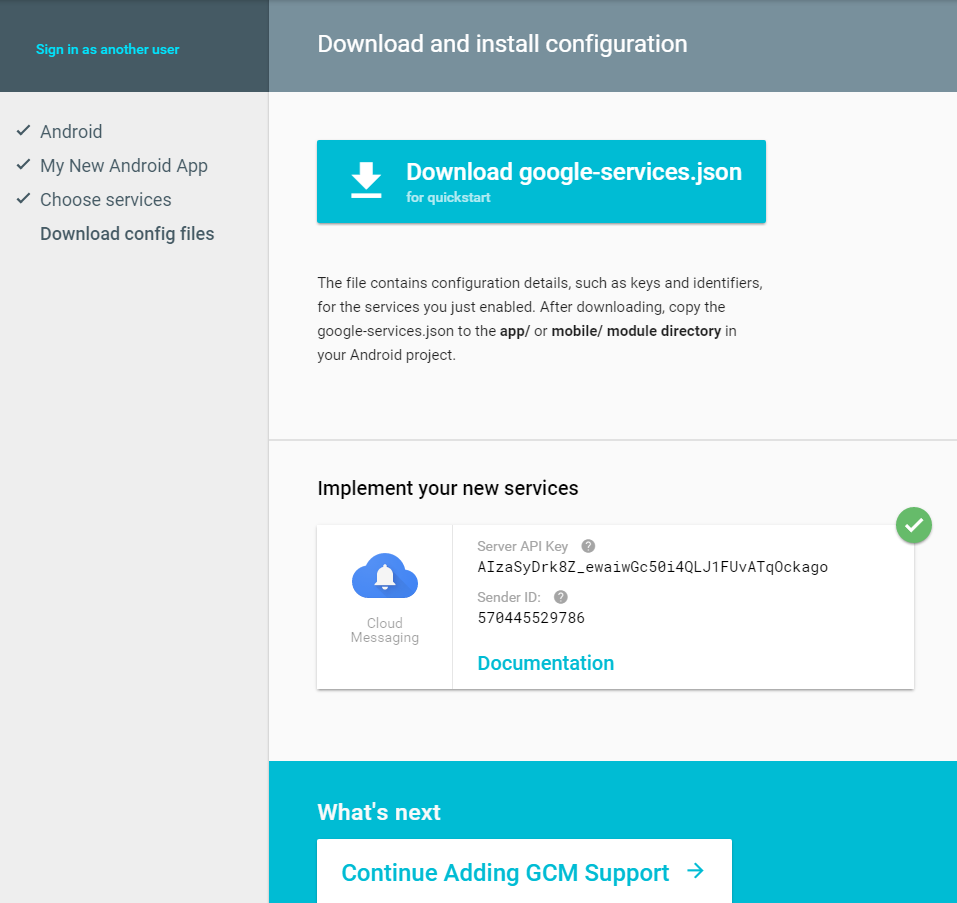
Overview of using push notifications with Magnet Message.
Using Magnet Message to send push notifications to Android devices.
Send Push Messages to mobile devices from the Messaging Web Interface.
Manage push messaging settings on the Messaging Web Interface.